

Future Electronics and STMicroelectronics present the latest spinner craze. Let the STiget’s colorful LEDs and calming spinning spark your creative juice. Sit down for a couple of minutes to engage with the spinner – it will help you focus. It will free your mind so that you will be able to spin new ideas and opportunities in the Future.
The following STMicroelectronics parts were used to develop the STidget:
- Ultra Low Power MCU: STM32L051K6U6
- Gyro/Accelerometer MEMS Module: LSM6DS3TR
- Light/Proximity Sensor: VL6180XV0NR/1
- Bluetooth Module: SPBTLE-RF
- Temperature Sensor: STTS2004B2DN3F
- LDO regulator: LDK320AM30R
Read about both Android and iOS device platforms below.
TIME TO MARKET is key for customers. Let the new STidget Spinner from Future Electronics and STMicroelectronics help unleash your next idea!
Why choose to develop with STMicrolectronics?
STMicrolectronics has made development fast and affordable through the STM32 Open Development Environment. Select from a myriad of Nucleo development and expansion boards to prototype innovative devices and applications based on the STM32 MCU family. Use the STM32CubeMX, which provides all the drivers and middleware, to generate initialization C code quickly. Finally, compile and debug with your favourite IDE including free ones like Keil (for STM32L0/F0), AC6, Atollic, ARMembed and CooCox.
Smart STidget Spinner – Android
Let’s get started:
- Insert both CR2032 coin cell into STidget Spinner
- On your smart device, you have to allow the phone to install SW from unknown sources. Go to your Settings/Security:

- Click BUTTON to download the STidget App
- Locate and install FutureSTidget.apk. Follow though the steps accordingly.



- Start the App, by tapping the icon. Follow instructions to connect with STidget Spinner through Bluetooth.

- The tablet and the Spinner will try to connect. Once the smart device finds the STidget, click on it. No PIN is required.
- The spinner will exhibit the following behavior:
Mode 1 - FIXED COLOR LED MODE 2 - AUTOMATIC COLOR CHANGING LED MODE 3 - SLEEP MODE Connected Upon start up: Green on for 5 Seconds. Then Blue Flashing. Trying to connect. Typically, you would start the app on your smart device. Then Blue LED turns solid. Then turn off. FW then enters the Fixed Color LED mode. Color Change vs rpm automatically. Depending on the rpm, you will see Green, Yellow, Red or White. Green will flash twice, then go to Sleep. BLE will disconnect. Connected Dashboard Screen: you will see RPM and Distance being measured. LED colors are fixed. By default LED are off until you change it in the LED Control Screen. OR LED Control Screen: You can change the colors on the LEDs by selecting the color of your choice from the palette. They remain fixed. Dashboard Screen: you see will RPM and Distance measured. You cannot change the colors on the LEDs. They change automatically OR LED Control Screen: You cannot change the colors on the LEDs. They change automatically. Unconnected Green on for 5 Seconds. Then Blue Flashing. Trying to connect. Color Change vs rpm; waiting for connection. Green will flash twice, then go to Sleep. BLE will stop trying to connect.
- To cycle through the modes, depress the switch:

- The App has two modes which you can toggle using the icons at the bottom of the screen:
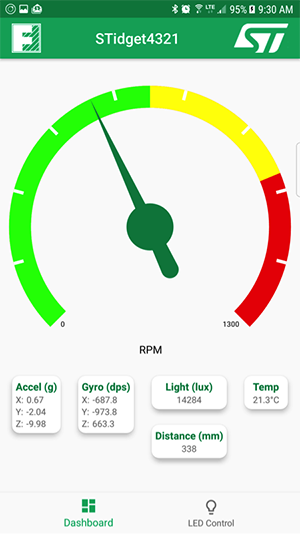

- Place your hand over the STidget, the Time-of-Flight sensor will measure this distance.
- Device will go into Sleep Mode after 2 mins (FW2.0)
- Please take off the batteries to further conserve battery life
Smart STidget Spinner – iOS
Let’s get started:
- Insert both CR2032 coin cell batteries into STidget Spinner
- Click on the link below to download the STidget App from the iOS App Store: https://itunes.apple.com/us/app/stidget/id1324080788?mt=8
- Alternatively, you can go to the App Store and Search “Stidget”
- After you have successfully downloaded “STidget” from the App Store, go ahead and open the app by selecting the Stidget Icon.

When the “STidget” App opens, you will see the follow screen. The App will automatically search for and discover the STidget as long as the batteries have been inserted.

- Select the “CONNECT” button to connect to the STidget
- The iOS device and the Spinner will try to connect.
- The spinner will exhibit the following behavior:
Mode 1 - FIXED COLOR LED MODE 2 - AUTOMATIC COLOR CHANGING LED MODE 3 - SLEEP MODE Connected Upon start up: Green on for 5 Seconds. Then Blue Flashing. Trying to connect. Typically, you would start the app on your smart device. Then Blue LED turns solid. Then turn off. FW then enters the Fixed Color LED mode. Color Change vs rpm automatically. Depending on the rpm, you will see Green, Yellow, Red or White. Allows manual control of LED Colors using the LED Control mode on the app Connected Dashboard Screen: you will see RPM and Distance being measured. LED colors are fixed. By default LED are off until you change it in the LED Control Screen. OR LED Control Screen: You can change the colors on the LEDs by selecting the color of your choice from the palette. They remain fixed. Dashboard Screen: you see will RPM and Distance measured. You cannot change the colors on the LEDs. They change automatically OR LED Control Screen: You cannot change the colors on the LEDs. They change automatically Unconnected Green on for 5 Seconds. Then Blue Flashing. Trying to connect. Color Change vs rpm; waiting for connection Green will flash twice, then go to Sleep. BLE will stop trying to connect
- To cycle through the modes, depress the switch:

- The STidget App has three screen modes: Motion, LED Control, and Environment

- Place your hand over the STidget, the Time-of-Flight sensor will measure this distance.
- Device will go into Sleep Mode after 2 mins (FW2.0)
- Please take off the batteries to further conserve battery life

