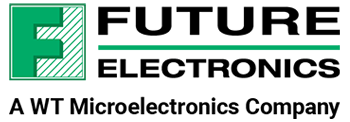Join Lazina on this episode of TechVentures to learn more about Microchip’s Certified BLE 5.2 module, the RNBD451 and how to get started with the RNBD451 Add-on board.
Dive into the video to learn all about this new board.
Key moments:
- 00:00 – Introduction
- 1:00 – RNBD451- benefits and advantages
- 2:27 – What’s included in the box
- 3:32 – Setup on TeraTerm and MBD App
- 4:17 – Example 1- BLE Characteristics and Services
- 6:01 – Example 2- Transparent UART
- 7:16 – Example 3- How to change your device name
- 8:08 – Conclusion
See the module here: RNBD451PE-I100 in Bulk by Microchip | Bluetooth | Future Electronics
Learn more about the development kit here: EV25F14A in Kit by Microchip | Wireless / RF – Development Tool | Future Electronics
See the video or read the full transcript below.
Are you looking for a fully certified BLE 5.2 regulatory certified module that does not require any RF design or programming? Look no further! Join me on today’s episode of Techventures to learn how to get started with the Microchip RNBD451 module, for your IoT connectivity design applications.
Hi! Welcome back to TechVentures.
My name is Lazina, and I’m a Technical Marketing Engineer at Future Electronics
If you are interested in checking out any previous TechVentures videos, click the link on the screen or check out the description box below
Today, I’d like to talk about a fully certified Bluetooth Low Energy 5.2 module from Microchip, the RNBD451.The module is based on Microchip’s PIC32CX-BZ2 Bluetooth® Low Energy System-on-Chip (SoC) and provides a complete solution to implement BLE5.2 connectivity.

The RNBD451 module utilizes an ASCII-based control interface that communicates over UART, making configuration straightforward without the need for complex configuration tools or coding. The compact form factor, combined with Microchip’s BLE silicon along with necessary GPIO’s and an on-board PCB antenna, creates an easy-to-use drop-in solution.
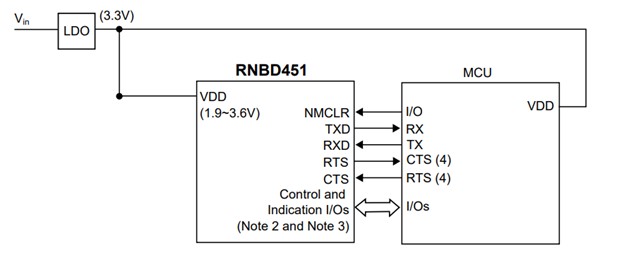
It’s got some great features such as:
- the ASCII Command Interface, which is used to control the RNBD451 module
- transparent UART, which simplifies serial data transfers over BLE devices, providing an end-to-end data pipe to another Bluetooth device
- custom/special interest group defined GATT services that enable the capability to define up to six public and four private defined GATT services. Each service allows up to eight characteristics
- and remote command console. which allows a remote device to access Command mode via Bluetooth link. This feature requires the user to first enable the Transparent UART function.
The module supports a wide range of applications from home automation, medical devices, beacon applications, to industrial automation type of applications.
Today, I’m going to show you how easy it is to get started with the add on board for the RNBD451.
We will need a few things before we can get started:
- USB Type C cable
- A Bluetooth enabled smartphone, not included
- Microchip Bluetooth data application App, available on Google Play store or Apple App store
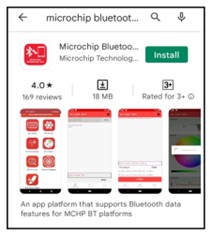
- And of course, the RNBD451 add on board
The module can’t be missed, it is right over here:
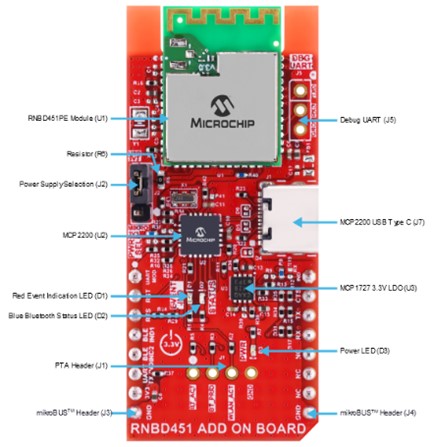
If you turn over the board, you’ll observe that there is a mikroBUS interface, allowing for flexibility and rapid prototyping.
There are 2 ways to power on the board, either plugging the add on board into a host board with a supporting mikroBUS socket or it can be powered through a Host PC via USB Type-C® interface.
The module and the peripherals are powered by 3.3V generated from the on-board 3.3V linear regulator.
I’m going to power on my board using the USB Type C connector over here and connect the other end of the cable to my laptop.
Next, I’m going to open a terminal emulator application to establish a connection between my module and the Microchip Bluetooth data app. My choice is TeraTerm, but feel free to use your favourite serial terminal program.
Configure the serial port settings like so:
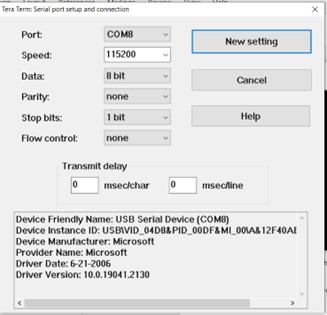
Once you’ve made the connection to the module, you’ll notice that you’re not receiving any feedback from the module on Teraterm, it’s okay, don’t worry.
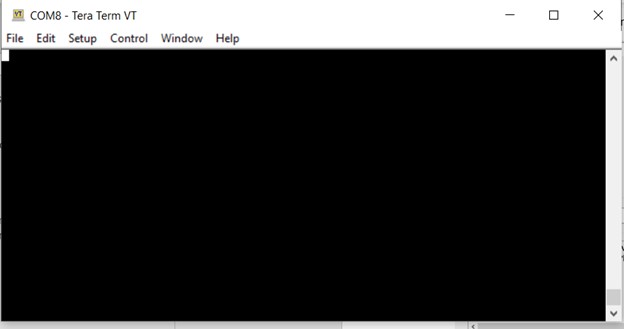
Turn on Bluetooth on your smartphone and enable the location.
Open the Microchip Bluetooth Data App
You’ll be greeted with a screen like so:
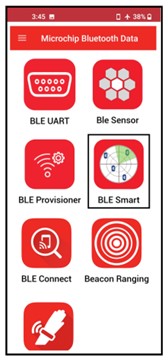
Tap the BLE Smart icon
By default, the RNBD451 module is programmed to behave in the Data mode where the device advertises during power-up. The device that advertises the BLE packets is called the peripheral device. In this scenario, the RNDB451 acts as a peripheral, and each peripheral device has a unique advertising name. The phone acts as a BLE central device and scans the surrounding BLE advertisement and lists all the available devices in the scan list.
Select the RNBD451_XXXX from the scan list
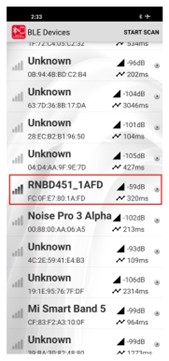
Click CONNECT to establish a connection with your RNBD451 module.
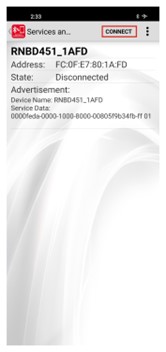
Now, let’s shift our attention back to TeraTerm. Oh, look there’s a sign of life from our board, the connection details are updated in the serial terminal
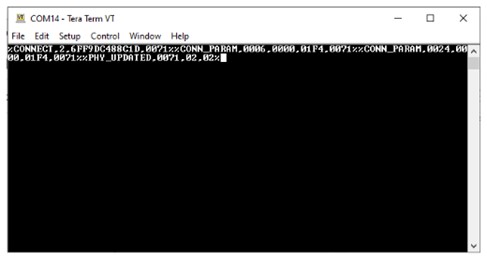
When connected, the Microchip Bluetooth Data app discovers all the services and characteristics supported by the RNBD451 module
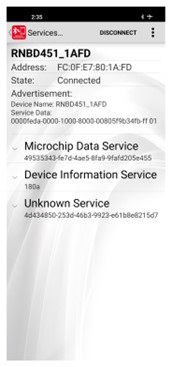
Click any of the listed services to get the details about the characteristic. For example, to find the “Manufacturer Name”, tap ˅ from “Device Information Service”
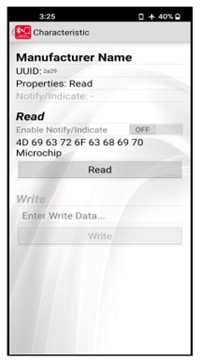
Next, let’s go back to the app homepage, select BLE UART. This example demonstrates the Transparent UART connection between a peripheral and central device.
Select scan, and select PIC32CXBZ from the available options.
Once connected, the Microchip Bluetooth Data app opens the Transparent UART pipe and is ready to send/ receive data.
There are two modes that are supported burst mode, which is designed for throughput evaluation via massive data transportation.
once you press start, you will notice there’s a burst of data on Tera Term.
the other mode is Text mode, and that’s designed for simple bi-directional data exchange. select the Text mode tab, type in your message and it will show on the serial terminal program.
I’m going to enter the classic “hello world” in the app, the RNBD451 module side receives the data, which is displayed on the serial terminal of the RNBD451 module. we can also send a message from the terminal to the Microchip Bluetooth data app. which is differentiated by the RX in the parenthesis.
If you have multiple Bluetooth devices, it may be difficult to keep track of them. We can easily modify the name the RNBD451 module is advertising by going into TeraTerm, and entering $$$ so that the module enters into command mode. Type “+ “to enable echo, and then enter” sn,” followed by the name you wish to change it to, for myself I’m going to change it to “lazinaisthebest”.
as expected, the module disconnects and we’ll have to reconnect, if we go back into the advertising devices page, we should find the new name we chose! and there it is.
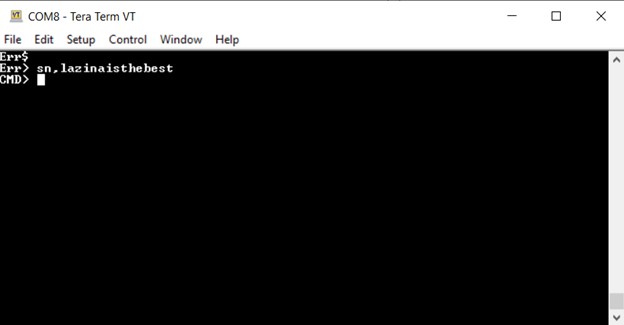
If I go back into the app, I can see that the name change was successful! At this point the module has disconnected, and we’ll need to connect again

Well, that was pretty easy! The features of the RNBD451, allows BLE connectivity to be included in designs with minimal engineering! Using a terminal emulator program such as TeraTerm we were able to send simple ASCII commands to the Microchip BLE module.
If you’d like more information on Microchip’s Bluetooth modules please feel free to reach out to your local Future electronics representative or visit us online at Futureelectronics.com
Thanks for watching! And I’ll catch you next time on Techventures with Lazina